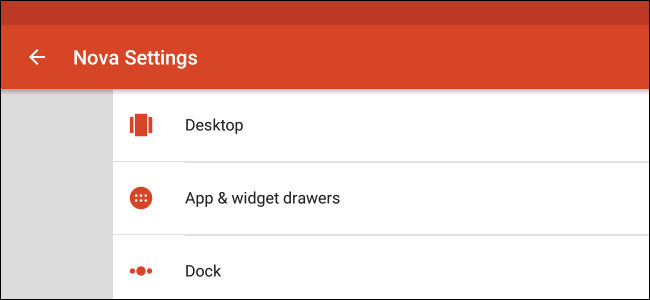
One of the beautiful things about Android is choice. If you don’t like the stock configuration of the handset you’re using, it’s simple to change most things out—there are plenty of choices on the Play Store for alternative SMS apps, cameras, and calendars, for example. Of all the options out there, however, changing the launcher arguably makes the biggest impact on overall user experience.
The Advantage of Custom Launchers

The launcher—which manages your home screen and app drawer—has come a long way since the early days of Android, and has transitioned from a basic home screen into a sort of dashboard for the entire Android experience. While many of the popular manufacturers—like Samsung, LG, and HTC—include very robust launchers on their handsets, they can also be very resource-heavy, and sometimes even sluggish. The quickest and easiest way to have a better (and more stock-like) Android experience if the manufacturer’s launcher is giving you issues is with a custom launcher.
Nova Launcher is generally considered to not only be the most feature-rich of all the custom launchers out there, but also the fastest. Not only that, but it gives you the ability to tweak almost everything about the home screen experience. That makes Nova the perfect launcher for everyone–from the novice user looking to get a little more pep out of their handset to the most advanced tweakers.
Nova Launcher vs. Nova Prime


There are two different versions of Nova Launcher available: free and Prime (which is $4.99). While the free version is good for simply replacing your current launcher, Nova Prime unlocks the full potential the launcher has to offer, with a handful of features that aren’t available in the free version:
- Gestures: Execute certain commands or other actions with a simple swipe or pinch.
- Unread Counts (requires the TeslaUnread Plugin): See how many pending emails, SMS messages, Facebook notifications, and more you have waiting.
- Custom drawer groups: Folders or tabs within the app drawer.
- Hidden apps: The ability to prevent apps from showing up in the app tray. Great for passive apps that run in the background and are never launched directly.
- Icon swiping: Execute specific commands by swiping on an app icon rather than tapping it.
- More scroll effects: Different transitions between homescreen pages.
The free version of Nova Launcher is great for getting your feet wet and seeing what Nova is all about without spending any money. Once you’re ready to jump into advanced functionality, however, the Prime version is the best option.
How to Install and Set Up Nova Launcher
Installing Nova is the easy part: just head over to the Play Store and search for “Nova Launcher” (or click here to go directly to the free version in your browser or on your phone). Hit the install button to start the download and automatic installation.

Once it’s installed, a tap of the home button will present the option to launch Nova or the current stock launcher. The option to execute this action only once or every time the home button is pressed will also be present, so keep in mind that if you choose “always” this will make Nova the default launcher. That’s an easy change to undo, however, so don’t worry if you accidentally select “always.”

Once Nova is up and running, you can either start over from scratch or import settings from another launcher. In this case, I’ll be importing the settings from Google Now Launcher.
Open the app drawer and click the “Nova Settings” icon along the top, then select “Backup & Import Settings from the list.


Tap the “Import” button. Nova will provide a warning that importing from another launcher will erase Nova’s layout and make sure you want to move forward with the import. Tap “OK”.


From there, you can select the launcher you want to import from (very useful if you have more than one launcher installed), and the import will begin.

It’s worth noting that Nova can’t automatically create widgets because of a limitation in Android, but placeholders will be built where your widgets were, so once the import is finished you can just tap on the widget and allow Nova to create it from there. Rooted users can try the Root Helper option as shown above, which will attempt to read widget information from the other launcher and build it from there, but it doesn’t always work. In that case, it will default to the placeholder widget.
Once everything has been imported, you’re free to try out all of Nova’s features without the hassle of setting up a new launcher. Easy peasy.
